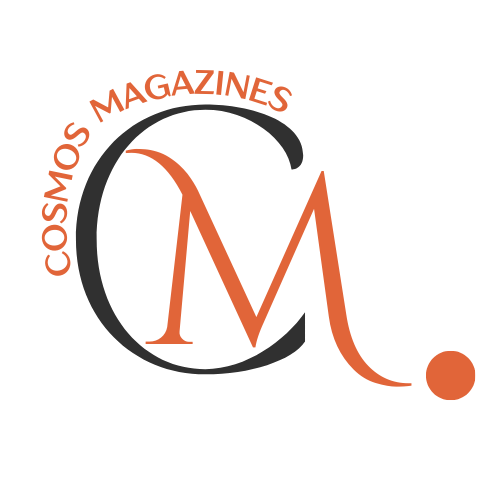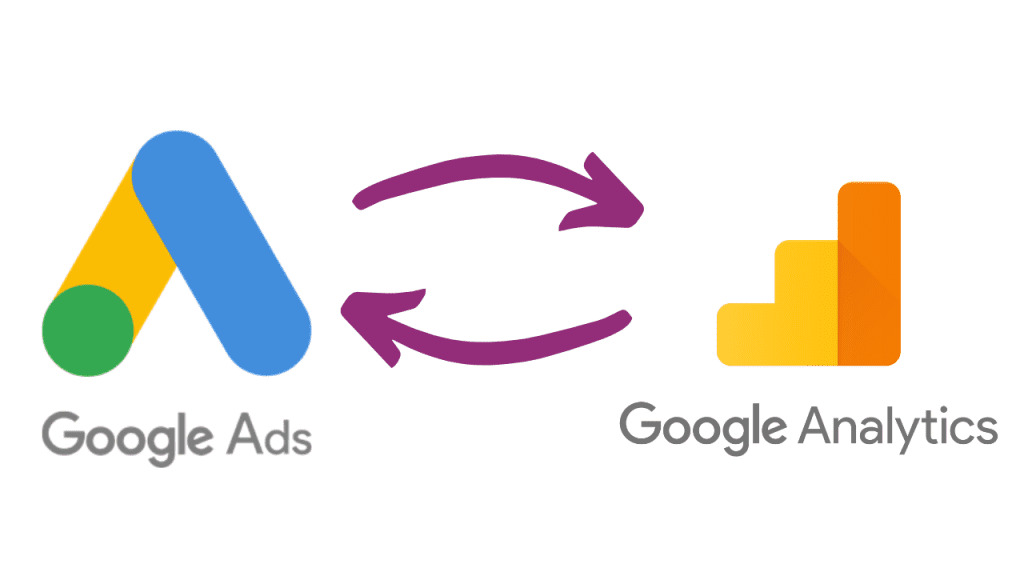
When linking a Google Ads Account to Google Analytics, what is Not Possible? Connecting your Google Ads account to Google Analytics is a vital step for your ad campaigns and website.
Furthermore, this linkage allows you to gain deeper insights into user behavior and optimize your ad spend effectively. However, the integration between Google Ads and Google Analytics offers a wealth of information.
It’s essential to understand its limitations to avoid potential misunderstandings and misinterpretations. In this comprehensive article, when linking a google ads account to google analytics, what is not possible?
We’ll delve into each aspect with detailed explanations, expert advice, and real-world experiences. By the end, you’ll have a clear understanding of the capabilities and constraints of this powerful integration.
Furthermore, enabling you to make digital data-driven decisions and achieve better results from your advertising efforts.
When linking a Google Ads Account to Google Analytics, what is Not Possible?
When you link a Google Ads account to Google Analytics, you won’t be able to adjust keyword bids in Google Ads directly from Google Analytics. To make bid adjustments, you need to access your Google Ads account. Moreover, modify settings related to your campaigns or keyword bids there.
However, by linking your Google Ads account to Google Analytics, you can easily.
- Linking your Google Ads account to Google Analytics enables you to create remarketing lists for campaigns, such as those that abandoned the checkout step.
- Linking Google Ads to Google Analytics allows you to view clicks and cost data alongside site engagement metrics. Moreover, offering a comprehensive view of your ad performance from clicks to conversions.
- You can import Analytics Goals and transactions into Google Ads as conversions.
Furthermore, you can effortlessly visualize your Google Ads data using Google Data Studio. As a result, enabling you to generate top-notch reports. These reports can assist you in reducing your cost of sales effectively.
How To Link Google Ads and Analytics?
- Sign in to Google Analytics.
- Tap on “Admin” and select the property you want to link.
- Click on “Google Ads Linking” in the property column.
- Select “+ New link group.”
- Choose the desired Google Ads Account and click “Continue.”
- Enter a link group title.
- Turn on linking for each view in the property that requires Google Ads data.
- Opt for “Enabled Google Display Network Impression Reporting.”
- Enable Auto-tagging in your Google Ads links.
- Finally, click “Link Accounts.”
The Significance of Linking Google Ads to Google Analytics
Before we delve into the limitations, let’s briefly discuss the importance of linking your Google Ads account to Google Analytics.
Enhanced Data Insights
By linking both platforms, you can access comprehensive data on user behavior, conversion rates, bounce rates, and more. This data is crucial for optimizing your ad campaigns and making informed marketing decisions.
Attribution Modelling
Google Analytics allows you to use different attribution models to assign credit for conversions. Consequently, helping you understand which ads contribute most to your success.
Website Optimization
With combined data, you can identify landing pages that convert well and optimize underperforming pages. As a result, leading to better user experiences and higher conversion rates.
Audience Analysis
Gain valuable insights into your audience’s demographics, interests, and behavior. Moreover, enabling you to tailor your ad targeting and content strategies.
The Integration Process
To take advantage of the benefits mentioned above, you need to link your Google Ads account to Google Analytics. The process is relatively straightforward:
Access Google Analytics
To proceed, either log in to your existing Google Analytics account or create a new one if you don’t have it yet. Ensure that you have administrative access to the Google Analytics property you want to link.
Access Google Ads
Sign in to your Google Ads account and ensure you have administrative access to the Google Ads account you want to link.
Navigate to Google Ads Settings
To access “Linked accounts” in Google Ads, click on “Tools & Settings” and select it from the “Setup” options.
Link Google Analytics
Click “Details” next to “Google Analytics” and follow the prompts to link your Google Analytics property to the corresponding Google Ads account.
Understanding the Limitations
There are certain limitations between Google Ads and Google Analytics you need to be aware of. Understanding these restrictions will prevent potential misconceptions. Let’s explore what is not possible when linking a Google Ads account to Google Analytics.
Linking Historical Data
When you first link your Google Ads account to Google Analytics, data tracking begins from that point onward. Unfortunately, historical data from your Google Ads campaigns won’t be available in Google Analytics.
Importing Goals and Transactions
Google Analytics allows you to set up goals and e-commerce transactions for comprehensive tracking. However, these won’t be imported back into your Google Ads account. In other words, you can’t use Google Analytics goals as conversion actions in your Google Ads campaigns directly.
Cost Data Import
Though Google Analytics doesn’t have access to your Google Ads cost data. Therefore, you won’t find cost-related information within Google Analytics reports. To analyze the cost and ROI of your campaigns, you’ll need to use Google Ads or a third-party tool.
Deeper Keyword Data in Google Ads Reports
Google Analytics provides valuable insights into which keywords drive traffic and conversions on your website. However, when viewing the data in Google Ads, you won’t have access to the same level of keyword information.
Custom Parameter Limitations
Google Analytics uses custom parameters for tracking additional data. While these parameters can offer valuable insights, they are subject to limitations. Moreover, exceeding these limitations can lead to data discrepancies.
Conversion Data Length
Google Analytics stores data for a limited time, typically up to 25 months. After this period, the data becomes inaccessible, making it essential to regularly export and back up your data for long-term analysis.
Expert Tips
To make the most of the Google Ads – Google Analytics integration consider implementing the following expert tips
Regular Data Checks
Frequently review your data in both Google Ads and Google Analytics to ensure accuracy and consistency. This practice will help identify any discrepancies or data gaps that may affect decision-making.
Utilize UTM Parameters
Leverage UTM parameters to track campaign performance effectively. These custom tags allow you to add additional information to your URLs, providing more detailed data in Google Analytics.
Link Multiple Accounts
If you manage multiple Google Ads accounts or websites, linking them all to Google Analytics will give you a holistic view of your entire online presence.
Explore Third-Party Tools
Consider using third-party tools that bridge the gap between Google Ads and Google Analytics, offering more comprehensive data analysis and advanced tracking capabilities.
Combine Data from Different Channels
Integrate data from other advertising platforms and marketing channels with Google Analytics to gain a broader perspective of your overall marketing performance.
Export Data Regularly
To preserve data beyond the Google Analytics retention period, export essential reports regularly and store them securely for future reference.
FAQs
When linking a Google Ads account to Google Analytics what is possible?
Linking Google Ads to Analytics allows you to track the entire customer journey, from ad interactions to goal completions on your site.
What would Google Analytics not be able to give?
In Google Analytics, sending Personally Identifiable Information (PII) is prohibited. However, you can use a unique user ID to track individual users without storing any personal information.
Why isn’t my Google Analytics data showing up in Google Ads?
To view Google Ads data in Analytics reports, the Analytics web property must be linked to the corresponding Google Ads account that owns the ad. The data will be available in the Analytics view you are currently using.
Which of the following are required to link a Google Ads account to Google Analytics select all that apply.
To connect Google Analytics with Google Ads, you must have administrative privileges for a Google Ads manager account and “Edit permissions” for a Google Analytics property.
For more information, visit cosmosmagazines.com