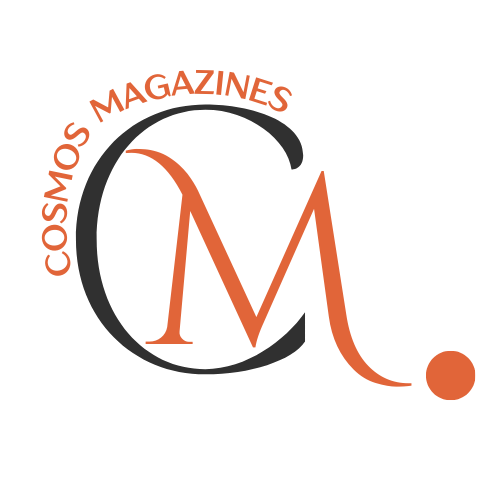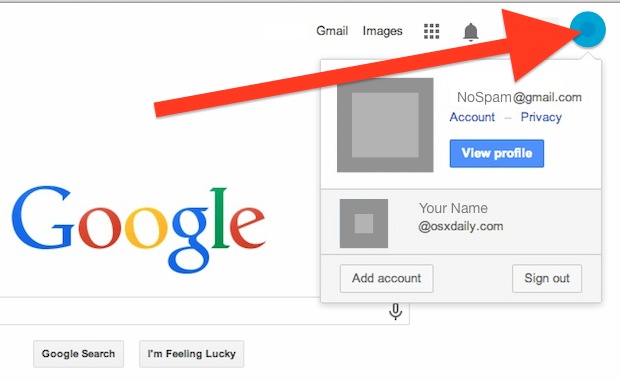
If you don’t know how to change default Google account, then you are at the right place. You might have multiple Google accounts. However, each one grants access to various Google services.
Regrettably, Google does not offer a straightforward “Default account” option. As a result, you are automatically logged into one of your accounts. Consequently, you might face the challenge of how to change default Google account or Gmail.
A Google account seamlessly synchronizes data across your various devices. If you wish to access your digital Google account data effortlessly, synchronization is key. Nonetheless, circumstances might arise where you need to alter your default Google account.
In such cases, this comprehensive guide will lead you through the process. However, when setting up a new Android device, you have the opportunity to establish a fresh Google account right from the outset.
Now, navigating between different Gmail accounts is more straightforward. In this article, we will guide you on how to change default Google account. Also, we will discuss how to change Google account on Windows and iOS.
How to Change Default Google Account on Windows?
No matter if you use Windows, Chromebook, or Mac, the process for changing your default Google account remains the same. By default, Google opens new windows using your primary account, which is the first one you logged in with.
To modify your default Google account, you need to sign out of all accounts first. This guide will demonstrate how to change default Google account. Consequently, your default Gmail is on both Windows and Mac PCs.
- To initiate the process, launch your preferred web browser and navigate to Google.com. Once you are on the Google Home page, proceed by clicking on the profile icon.
- Choose the option “Sign out of all accounts.”
- Your profile icon will disappear from the top-right section. Next, click on the “Sign in” button, which will then display your profile icon once again.
- Access your preferred default Google account by either selecting it from the list of Google accounts displayed. Or click on “Add account” to manually type in the account credentials.
When you choose a different account within the same window, your initial login account typically appears as “Default” in the list of accounts. This useful feature serves to easily identify the current default profile.
How to Change Default Google Account on Android?
Unfortunately, managing your Google account through the mobile app can be challenging. Especially when it comes to selecting the default account for the device. For a smoother experience, it is recommended to use the Google Chrome app to change your default Google account.
The process for changing the default account on the mobile app follows the same instructions as mentioned earlier for Windows and Mac systems.
To change your default Google account, follow the below steps:
- Open the Google Chrome app and go to mail.gmail.com.
- Tap on the horizontal ellipsis located in the upper-left section.
- Tap on the dropdown menu at the top to view the current default Gmail account.
- Select “Manage your Google Account.”
- Tap on “Sign Out,” and then proceed to sign in with the account you want to set as the default.
How to Change Default Google Account on iOS?
Here are the steps to change your default Gmail account on an iPhone or iPad:
- Open the “Settings” application on your iOS.
- Scroll down and tap on “Mail.”
- At the bottom of the Mail settings, select “Default Account.”
- Choose the email account that you want to set as your default for sending emails automatically.
- From now on, whenever you send an email from your iPhone or iPad, it will be sent from the selected default email address.
How to verify your Default Gmail Account?
Your new primary account will become the default for any Google app you open. Furthermore, an alternative method to identify your primary account is by examining the URL string.
If you spot “authuser=0” in the URL, that indicates your primary account. For secondary accounts, the value will be “1,” and so forth.
How to manage multiple accounts?
To facilitate easy identification of your different Google accounts, consider using distinct profile pictures for each account. This way, you can quickly recognize which account you are currently using at a glance.
If you require temporary access to an account other than your default one, you can utilize the browser’s incognito mode. To open an incognito window in Chrome or Microsoft Edge, press Ctrl + Shift + N. For Firefox, use Ctrl + Shift + P.
FAQ’s
Why can’t I change my default Google account?
Unfortunately, Google services and Gmail currently lack a direct method to change the default account without logging out of all profiles. The first profile you sign in with becomes the default Gmail account. However, there’s no built-in option to alter this selection without a full sign-out.
How do I change my default Gmail account for Google Play?
- Open your phone’s Settings.
- Go to Google Settings by either selecting “Google” in your phone’s settings or by opening the “Google Settings” app.
- Navigate to “Accounts & privacy.”
- Choose “Google Account.”
- Select the email address you want to replace your current primary account.
How do I change my default email?
- Go to your Android settings.
- Select “Apps.”
- Choose “Manage apps.”
- Tap the menu button (usually represented by three dots or lines) located in the top-right corner.
- Select “Default apps.”
- Choose “Email” from the list of available apps.
- Select your desired email app from the options provided.
For more information, visit cosmosmagazines.com